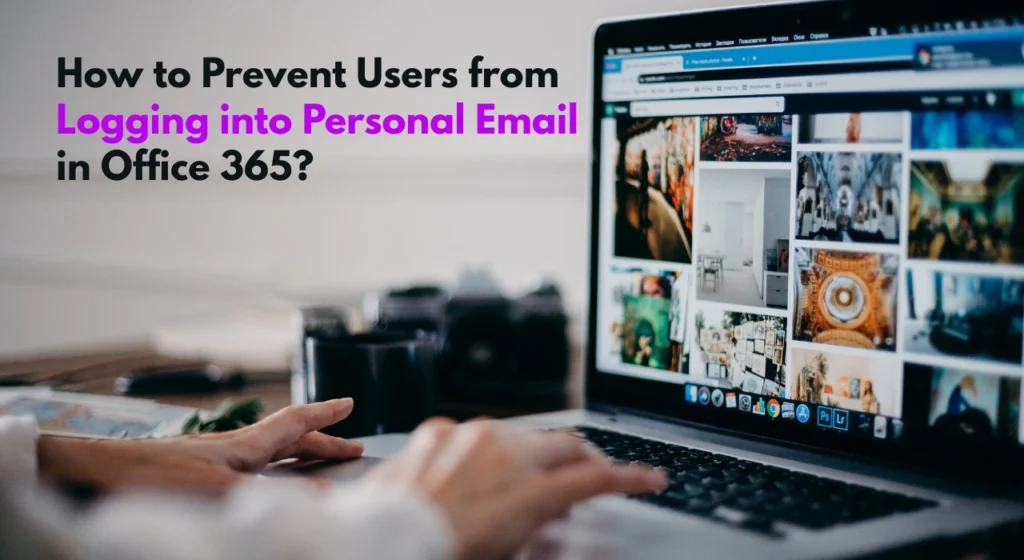If you have ever picked up your phone, tablet, or laptop and seen the message “Enter password to unlock 30/30 attempts remaining,” it can be confusing and even alarming. This message usually appears on devices with built-in security measures that limit the number of incorrect password entries you can make. The “30/30” part means you currently have all 30 password attempts available before the device takes further action, such as locking you out temporarily or requiring a full reset.
This type of message is a warning and a safeguard. It is designed to protect your device and data from unauthorized access. Even though you still have all your attempts left, the counter will go down with each incorrect password entry. Once the number reaches zero, the device might lock for a set period or require additional verification steps to unlock.
Understanding what this message means and how to respond to it is important so you don’t accidentally lose access to your device or risk wiping your data. Whether you are dealing with a forgotten password or a security system you haven’t seen before, knowing your options can help you avoid unnecessary stress.
What Does 30/30 Attempts Remaining Mean?
When you see “Enter password to unlock 30/30 attempts remaining,” it means your device is giving you a total of 30 tries to enter the correct password before taking stricter security measures. The first number is how many attempts you have left, and the second number is the maximum number of attempts allowed.
Every time you enter a wrong password, the first number will go down by one. For example, after one failed attempt, it will display “29/30 attempts remaining.” If you keep guessing and reach zero, your device may lock you out for a specific time period, request a recovery method like a backup email or security question, or in some cases, erase all stored data to prevent unauthorized access.
This counter is a protective feature found in many smartphones, tablets, and even laptops. It is designed to stop repeated guessing attempts, also known as brute-force attacks, by limiting the number of times someone can try different passwords.
Understanding this limit is important because you should avoid randomly guessing. Too many wrong attempts can cause delays in accessing your device or, in extreme cases, lead to permanent data loss if your device is set to wipe after the limit is reached.
Common Devices and Systems Showing This Error
The “Enter password to unlock 30/30 attempts remaining” message can appear on a variety of devices and operating systems. While the wording may differ slightly depending on the brand or model, the idea is the same: you have a set number of tries before stricter security measures are enforced.
Many Android smartphones and tablets use this type of attempt counter. It is often part of the lock screen security feature, especially if you have a strong password or PIN set up. Some Android devices may also display a similar message when using secure folder apps or encrypted storage.
iOS devices like iPhones and iPads typically do not use the “30/30” format, but certain managed or enterprise-configured devices can display a similar counter. These configurations are common in workplace-issued devices where IT departments add extra security settings.
Laptops, especially those with advanced security software or BIOS-level passwords, can also display this message. Some Windows and macOS systems managed by organizations have custom lockout settings that include a specific attempt counter to prevent unauthorized access.
Even certain smart devices, such as encrypted hard drives and secure USB drives, may use this type of counter as part of their security design. In all cases, the purpose remains to protect sensitive data by preventing unlimited password guessing.
Suggestion: Twizchat com: Real-Time Chat for Events, Classes, and Meetups.
Why You’re Seeing This Error?
The “Enter password to unlock 30/30 attempts remaining” message appears because your device’s security system is designed to limit the number of incorrect password entries. This feature protects your personal data from being accessed by someone who is trying to guess the password repeatedly.
One of the most common reasons for seeing this message is that the device has just been restarted or woken from a locked state, and you have not yet entered a password. In some cases, the message appears even before any wrong attempts are made, simply as a reminder of the total number of tries available.
If you have been entering incorrect passwords recently, the counter will reflect how many attempts remain before a lockout or additional verification is required. This is common when someone forgets their password or changes it recently and accidentally types the old one.
You might also see this message on devices that are managed by a workplace or school. In those cases, administrators often set strict security rules that include displaying the attempt limit as a deterrent against unauthorized access.
In rare cases, the message may be triggered by a software glitch or a failed biometric login attempt, such as multiple unsuccessful face or fingerprint scans, which forces the device to require a password entry with a set number of tries.
Related: The Role of Cyber FRIA in AI Security Advancements.
What to Do If You See 30/30 Attempts Remaining?
Seeing “Enter password to unlock 30/30 attempts remaining” should not cause panic, especially if you still have all your attempts left. The key is to act carefully and avoid guessing randomly, as each wrong attempt will lower the counter and bring you closer to a possible lockout.
First, pause and think about the correct password or PIN you normally use. If you have recently changed it, try to recall the exact sequence, paying attention to uppercase letters, numbers, and special characters. Rushing increases the risk of typing errors.
If you are unsure about your password, check if you have it stored somewhere secure, such as in a password manager or a written note in a safe place. This can save you from unnecessary failed attempts.
Some devices offer recovery or hint options on the lock screen. Look for prompts like “Forgot password” or “Need help?” These can guide you through account recovery using your email address, security questions, or backup codes.
If a workplace or school manages the device, contact the IT administrator before trying too many times. They may be able to reset your password or verify your identity without using up your attempts.
The most important thing is to remain calm and use available recovery methods instead of repeatedly guessing. This reduces the risk of being locked out or triggering a complete data wipe.
How to Recover Access Safely?
Recovering access after seeing the “Enter password to unlock 30/30 attempts remaining” message requires patience and the right approach to avoid using up your allowed attempts. The best recovery method depends on the type of device and operating system you are using.
For smartphones and tablets, most devices have a built-in recovery option. On Android, you may see a “Forgot Password” or “Forgot PIN” link after a few failed attempts. Tapping it will guide you through verifying your Google account credentials. On iOS devices, you can use your Apple ID and password via the “Forgot Passcode” process, which may require connecting to a computer with iTunes or Finder.
If you are dealing with a laptop or desktop, try using your system’s account recovery tools. On Windows, you can reset your password using your Microsoft account, provided you have internet access. On macOS, you can reset your password from the login screen by selecting the recovery option and following the prompts.
In workplace or school environments, your IT department can often reset your password remotely once your identity is confirmed. This is the safest route if your device is managed under organizational policies.
For all devices, having backup recovery methods set up in advance, like two-factor authentication, recovery email addresses, and security questions, can speed up the process and keep your data safe.
You May Also Like: PGCAR Rental Application Form PDF Guide for PG County.
How to Avoid This Problem in the Future?
Preventing the “Enter password to unlock 30/30 attempts remaining” message comes down to managing your passwords carefully and keeping your login methods secure. The first step is to choose a password or PIN that is both strong and memorable. Using a mix of letters, numbers, and symbols makes it harder for others to guess, while ensuring it’s something you can remember without relying on random guessing.
Storing your credentials securely is also important. A trusted password manager can safely keep track of your logins and help you enter them accurately. If you prefer to write passwords down, keep them in a secure place at home rather than carrying them around or leaving them near your device.
Where possible, enable biometric authentication such as fingerprint or facial recognition. These methods reduce the need to type your password repeatedly, which lowers the chance of accidental failed attempts.
It’s also a good idea to set up recovery options in advance, such as linking your device to an email address, enabling two-factor authentication, or registering backup codes. This makes it much easier to regain access if you forget your password.
Lastly, avoid sharing your password with others, even friends or family. The more people who know it, the higher the risk of incorrect entries that could trigger the attempt counter. Keeping your login secure ensures you can use your device without unexpected lockout messages.
Frequently Asked Questions
Will my device lock permanently after 30 wrong attempts?
In most cases, your device will not lock permanently after 30 failed attempts, but it may enforce a long lockout period, require additional verification, or erase stored data if that security setting is enabled.
Why does my device show 30/30 attempts even when I haven’t entered anything yet?
Some devices display the maximum allowed attempts right away as a reminder. The number will only decrease once you enter incorrect passwords.
Can I bypass this message without entering a password?
Bypassing the message without the correct password is not possible for security reasons. You’ll need to use password recovery options or contact your device provider or IT administrator.
Does this mean my device has been hacked?
Not necessarily. The message is a standard security feature and often appears during normal use, especially after restarts or failed biometric logins.
How can I prevent this message from appearing again?
Use secure and memorable passwords, enable biometric login, and set up recovery options. Avoid multiple failed attempts by checking your password before typing it in.
Conclusion
Seeing the “Enter password to unlock 30/30 attempts remaining” message is not a sign that something is wrong with your device, but rather a reminder that security measures are in place to protect your data. As long as you proceed carefully and avoid unnecessary guesses, you can regain access without using up all your attempts.
Understanding what the counter means, why it appears, and how to respond gives you the confidence to handle the situation calmly. Whether through recalling your password, using recovery options, or contacting support, there are safe ways to unlock your device without risking a complete lockout or data loss.
By following good password habits, enabling backup recovery methods, and using secure login features like biometrics, you can reduce the chances of facing this message again in the future. The key is preparation and caution, two things that will keep your device secure and accessible when you need it most.